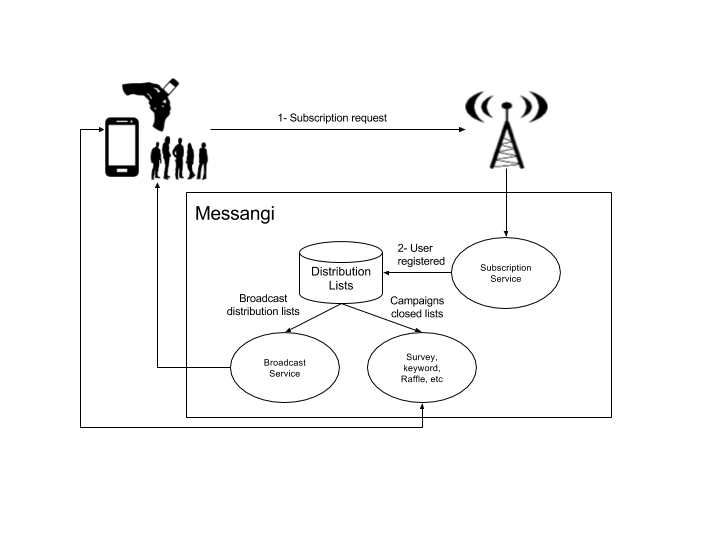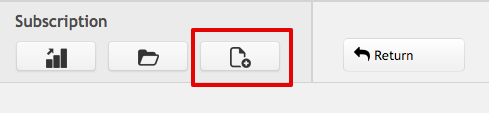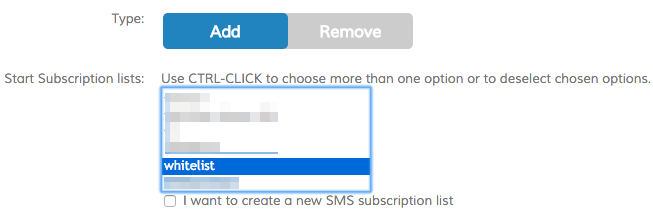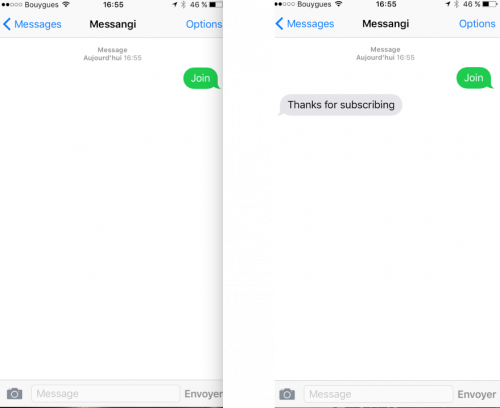Subscription
Subscription campaigns are designed to populate or remove dynamically users from subscription lists. This feature is very useful when we create opt-in/opt-out services (mandatory for certain countries regulations), when we want to be added to a specific periodic broadcasting service (reminders, newsletters, etc) or if we want a two ways campaign to be available to a closed group of users.
Flow Diagram
Example Use Case
We want to set up an Opt-in service that will allow to populate a contacts whitelist. For this, we create the subscription campaign for the Opt-in service when someone texts the keyword JOIN.
The first step to follow is the creation of a standard distribution list. To do so, follow the documentation Subscription Lists and create an example list called « whitelist ».
Then, go to the subscription application by clicking on the Main Menu Button, click on Interactive Campaign → Subscription → Subscription. We will see the following screen:
Click on Create New and fill in the required information. Here's the breakdown of the required fields:
| Field | Description |
|---|---|
| Name | The name of the campaign. Please use a concise name and avoid special characters |
| Description | A short description of the campaign |
| Further inputs | In case an user sends the keyword more than one time, this option has 3 possible configurations: “Regular reply” will always return the same default message configured with the keyword; “Ignore input” will skip the input and will not return a reply; and finally “Custom reply” will allow the campaign operator define a custom message (e.g “you are already subscribed”) |
| Delivery Method | The channel where this subscription is going to send the “on (un)subscribe” notification |
In our example, we define:
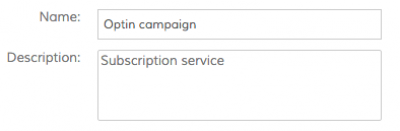
The following options can be modified if you click the Show advanced options link
| Field | Description |
|---|---|
| Start on | Select Now if you will activate the campaign inmediatly once it has configured. If you wish the campaign to be activated automatically at a given date and time change the selector to Start On, click on the box below and choose the desired date and time |
| Duration | Select Indefinite if you will deactivate the campaign manually once it has finished. If you wish the campaign to be deactivated automatically at a given date and time change the selector to Time, click on the box below and choose the desired date and time |
| Answers | Select Use wildcards? if you wish to use advanced regular expressions |
| Mobile Number Pattern | The user can filter the prefix that can interact in this campaign, using a simple string or a regex. This attribute is only available to root users |
| Mobile Operator | The user can filter the mobile operator that can interact in this campaign, choosing these from the list |
Use the Keywords section to map the expected input from the user with the appropriate subscription or unsubscription message. So in this example we are going to define the keyword JOIN:
If you check Requires Double Optin a new text box will appear, there you will put the Confirmation Question that will be sent when the keyword triggers the campaign. If the user responds “Yes,y,accept”, the subscription campaign will follow trough normally. If the user responds “No,n” the subscription will not occur.
Select the parameters that will define the type of campaign (add or remove a subscription) and the list(s) that we are going to point on. If you select type Add this will be an opt-in campaign (add users to the list). If you select type Remove this will be an opt-out campaign (remove users from the list)
Check the Automatic Blacklist option if you want to add users to the blacklist. This could be useful in opt-out campaigns if you want to guarantee that users that opted out will not receive messages again from any campaign in the workspace.
Select the Delivery method. The SMS fallback option could be useful when you select a delivery method different than SMS; When this option is checked the expected behavior is that the response will be sent through the selected delivery method, if the message is not succesfully delivered then the response is sent through SMS.
Finally click on save or activate.
NOTE: Currently this type of Subscription Interactive Campaign can only be configured with regular lists. This is being extended to be used with segmentation lists.